Quick tutorial on how to apply our Baby Hair Mesh:
IMVU Studio Tutorial here.
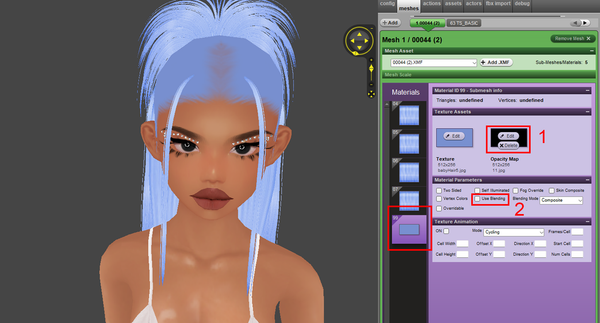
Step 1:
Find the baby hair that comes with the hairstyle and replace it with a full black opacity.
Step 2:
Uncheck “Use Blending”

Step 3:
Click the “+ Add” button.
Step 4:
Type “73” as a Mesh ID. (We recommend 70-79 IDs to reduce the conflicts with clothing accessories).
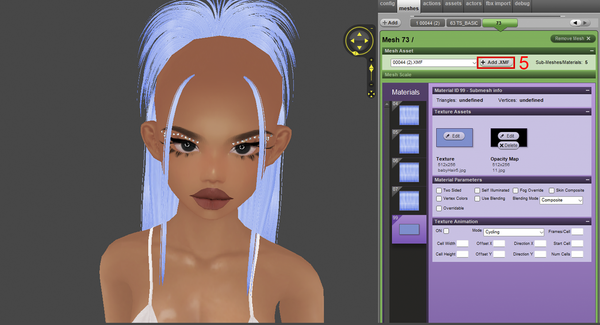
Step 5:
Click the “+ Add .XMF” button and apply your Baby Hair Mesh file.

Two new slots should appear: 100 (frontal) 101 (nape).
Step 6:
Now you can apply your textures (left) and opacitys (right) and check “Use Blending”.
